Cookie Management
As we explain in our Cookie Policy, cookies help you to get the most out of our websites.
If you do disable our cookies you may find that certain sections of our website do not work. For example, you may have difficulties logging in, using the ‘Customise’ on the home page or viewing articles.
How to disable behaviourally targeted advertising cookies
If you are concerned about behaviourally targeted advertising cookies (which serve you advertisements based on your use of this and other websites), you may use the services below to opt out of these third party cookies.
- In the EU? Visit youronlinechoices.eu
- In the US? Visit aboutads.info/choices
Please note: The above websites are not our sites and we are not responsible for their content.
How to enable and disable cookies using your browser
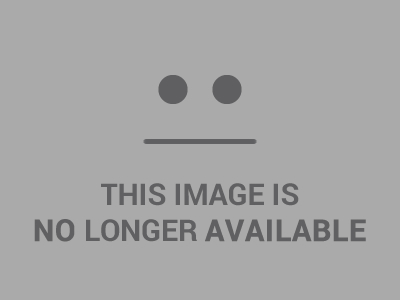 Google Chrome
Google Chrome
- Click the wrench or menu icon on the browser toolbar
- Select ‘Settings’
- Click ‘Show advanced settings’
- In the ‘Privacy’ section, click the ‘Content settings’ button
To enable cookies in the ‘Cookies’ section, pick ‘Allow local data to be set’, this will enable both first-party and third-party cookies. To allow only first-party cookies pick ‘Block all third-party cookies without exception’
To disable cookies, in the ‘Cookies’ section, pick Block sites from setting any data’
Note: there are various levels of cookie enablement and disablement in Chrome. For more information on other cookie settings offered in Chrome, refer to this page from Google.
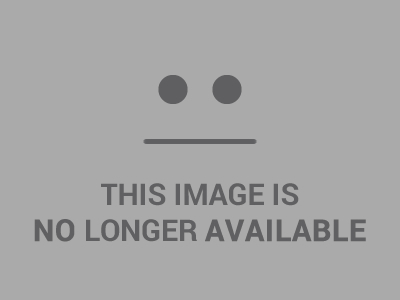 Microsoft Internet Explorer 6, 7 or 8
Microsoft Internet Explorer 6, 7 or 8
- Click on ‘Tools’ at the top of your browser window and select ‘Internet Options’
- In the options window navigate to the ‘Privacy’ tab
To enable cookies: Set the slider to ‘Medium’
To disable cookies: Move the slider to the top to block all cookies
Note: there are various levels of cookie enablement and disablement in Explorer. For more information on other cookie settings offered in Internet Explorer, refer to this pagefrom Microsoft.
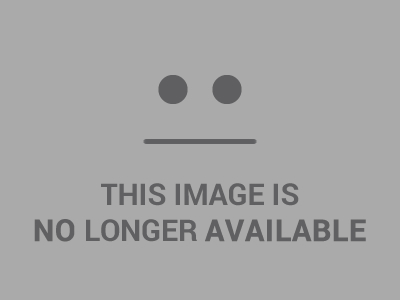 Mozilla Firefox
Mozilla Firefox
- Click on ‘Tools’ at the browser menu and select ‘Options’
- Select the Privacy panel
To enable cookies: Check ‘Accept cookies for sites’
To disable cookies: Uncheck ‘Accept cookies for sites’
Note: there are various levels of cookie enablement and disablement in Firefox. For more information, refer to this page from Mozilla
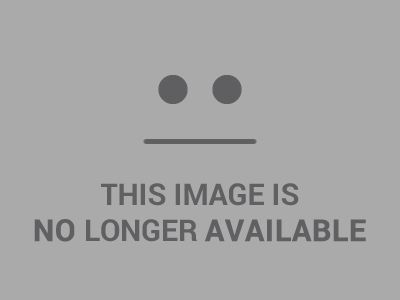 Opera
Opera
- Click on ‘Setting’ at the browser menu and select ‘Settings’
- Select ‘Quick Preferences’
To enable cookies: check ‘Enable Cookies‘
To disable cookies: uncheck ‘Enable Cookies’
Note: there are various levels of cookie enablement and disablement in Opera. For more information on other cookie settings offered in Opera, refer to this page from Opera Software.
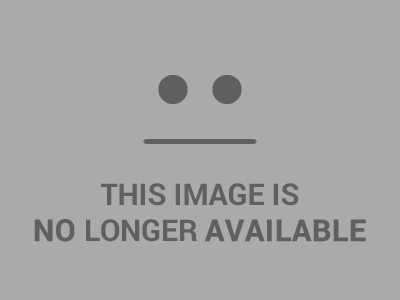 Safari on OSX
Safari on OSX
- Click on ‘Safari’ at the menu bar and select the ‘Preferences’ option
- Click on ‘Security’
To enable cookies: In the ‘Accept cookies’ section select ‘Only from site you navigate to’
To disable cookies: In the ‘Accept cookies’ section select ‘Never’
Note: there are various levels of cookie enablement and disablement in Safari. For more information on other cookie settings offered in Safari, refer to this page from Apple
All other browsers
Please look for a ‘help’ function in the browser or contact the browser provider.
